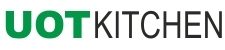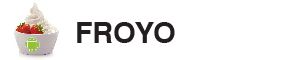How to use the kitchen
1. Go to the Kitchen page http://uot.dakra.lt/kitchen/
2. Browse through the available mods and choose what you want (don't forget to press Generate preview if there is such a button)
3. Go to the file upload section and upload the required files, or choose the ROM you use from the kitchen's list (most roms in the list are for HTC Desire)
Files you need to upload:
Froyo rom: framework-res.apk
Gingerbread rom: framework-res.apk and SystemUI.apk
Gingerbread with sense rom: framework-res.apk, SystemUI.apk and com.htc.resources.apk
Cyanogenmod7 rom: Cyanbread.apk or Androidian.apk or any theme for ThemeChooser (rename as you like it to apear in theme menu)
NOTE 1: if you’re uploading theme apk then do not upload any other files; you’re just wasting traffic, because the kitchen will ignore additional files
NOTE 2: Font packs and boot animation do not require files to be uploaded. If you choose only those mods then you get a download without a queue.
4. Go to the summary section. All chosen mods must have a green background. If there is a mod in red background it means you didn’t finish it.
Press Submit work to kitchen
5. Remember the UOT file name (your order number).
6. Go to the Pickup page http://uot.dakra.lt/pickup/ and wait for your file to appear (it can take from 5min to 1hr or more)
7. Download UOT zip into SD card of your phone
8. Reboot into recovery
9. Wipe cache and dalvik-cache (just in case). Do not wipe data / factory reset.
10. Flash UOT zip
11. Reboot phone
Tutorial - A Noobs Guide by CdTDroiD
Visual Guide to Options In Kitchen
To see what kitchen can do for you - visit Visual Guide to Options In Kitchen at XDA
Steps on how to get your Rom's files for kitchen
There are 4 main ways to get it:
--------------------------------------------------------------------------------
From the zip file of your ROM
Download the ROM you are using.
Decompress/unzip it using 7zip/winzip.
Copy the framework-res.apk in system/framework/
If you have a Gingerbread rom take the SystemUI.apk in system/app/
Place it anywhere you want (on the desktop for example).
--------------------------------------------------------------------------------
From your phone
Download a file manager (Astro or ES File Explorer or other...) in the Market.
Go to /system/framework/ on your phone.
Copy the framework-res.apk to your SDCard.
If you have a Gingerbread rom, take the SystemUI.apk in system/app/
Place them anywhere you want (on the desktop for example)
--------------------------------------------------------------------------------
Use file from the kitchen
You can select the files from your ROM from the drop-down list in file upload section.
We have corrected the files for most popular ROMs for the Desire
--------------------------------------------------------------------------------
Alternatively you can also use ThemePro to extract it from your Rom
--------------------------------------------------------------------------------
Before editing important system files (like framework-res.apk and SystemUI.apk)
you should make a copy of them. Copy them to a known location and rename
them to [filename]_BAK.apk.
To restore them copy them back to their original locations and rename them
to their original filenames.
What to do with cooked zip file
Flash your downloaded file in recovery:
1. reboot into recovery.
2. choose "install zip from sdcard"
3. choose "choose zip from sdcard"
4. locate your file UOT-... .zip in SD
5. confirm "YES - install UOT ... .zip"
6. wait for script to finish
7. reboot phone
WARNING! Flash UOT file after you have first boot.
If you flashed new rom, boot up your phone first time
and after that reboot into recovery to flash UOT file.
WORKAROUND if flashing doesn't change anything:
1. Reboot into recovery
2. Manually mount /system and /data from recovery menu
3. Flash the UOT file
WORKAROUND for recovery error (Status 0):
1. Unzip your ROM and find
META-INF/com/google/android/update-binary file
2. Put this file in the UOT zip (overriding UOT's file)
What to do with cooked Theme Chooser file
You can flash the theme apk in recovery, or unzip the UOT file and install the apk normally.
After flashing/installing go to Theme Chooser and choose the new theme.
You can use this EmptyTheme if you only want mods from the Kitchen.
Getting UOT to work with Data++ Roms
Right - this is fairly simple. As standard the UOT does not understand the the layout
of Data++ Roms and is setup to flash to /system rather than /sd-ext.
The update-script file that is in the zip needs to be updated to the following:
run_program("/sbin/busybox", "mount", "/dev/block/mmcblk0p2", "/sd-ext");
package_extract_dir("framework", "/sd-ext/framework_s");
package_extract_dir("app", "/sd-ext/app_s");
run_program("/sbin/busybox", "umount", "sd-ext");
Or you can check option Flashing for Data++ Rom in File upload section.
What to do if you get SHTF error
The kitchen uses an intelligent approach to your files and tries to fix
most errors, but sometimes apk tools fails to recompile your files and
the kitchen can’t do anything.
If you get a SHTF error and want to ask for help in forum please mention
the UOT file name and the ROM or Theme you are using.
Also, telling us what device you have will be very helpful.
If you’re using a popular ROM/Theme you can try to cook using our corrected
files from the list.
How correct framework-res.apk file for UOT
1. Decompile framework-res.apk with Apk Manager
2. Find all failed to decompile files (they size can be 0) in log file
3. Unzip framework-res.apk to some other place
4. Find files that was failed in decompiling (they must look normal)
5. Open unziped files with Photoshop or some other program.
6. Add 1px transparent border around image
7. Add guidelines on that 1px border (check good decompiled 9.png files how it must look).
Basicaly its 1px black dot on center in the top and left border
and whole black line (except 1px from both sides) in the bottom and right border.
8. Save corrected image as png in decompiled folder
9. Compile framework-res.apk and sign.
10. Use corrected framework-res.apk in UOT
To find more about fixing 9.png files - take a look in this thread:
How to draw NinePatch images with Photoshop - .9.PNG
Where to find Apk Manager
Apk Manager 4.8 (for windows)
Apk Manager UOT (modded apktools 1.4.1 with interface from 4.9, for windows)
© Mendoza. Hosted by DAKRA. Friends Knygininkas